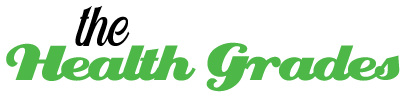We’ve all been there: flicking up from the bottom of our iPhone screens and swiping away all the apps in the multitasking view, thinking we’re “clearing memory” or “saving battery.” But is that really what’s happening? And more importantly, how does iOS actually handle background apps?
This might seem like a nerdy, niche concern, but understanding how your iPhone manages background activity can help you make smarter choices about battery life, performance, and even security. Apple’s operating system is unique in the mobile world for how tightly it controls what apps can do when they’re not front and center – and that control has big implications.
Let’s explore what really happens with background apps on iPhones, why it’s different from Android, and how you can use this knowledge to keep your phone running like a dream.
iOS background app philosophy
First, a bit of foundational knowledge. Unlike desktop operating systems (or even Android), iOS doesn’t let every app run freely in the background. Instead, it puts limits on what apps can do when they’re not active. This approach is designed to preserve two key things: battery life and system performance.
When you switch away from an app on your iPhone, that app typically enters one of several states:
- Inactive – It’s open but not receiving input.
- Background – It’s doing a specific allowed task in the background (like playing music or uploading a photo).
- Suspended – It’s frozen in place, using no CPU but still stored in RAM for quick relaunch.
- Terminated – iOS has closed the app completely, often to reclaim memory.
For most apps, iOS suspends them shortly after you leave. That means they’re not doing anything – they’re just frozen in the state you left them. This is why you can return to an app and pick up right where you left off without delay.
Why iOS is so strict
Apple’s goal is simple: make sure your iPhone feels fast, responsive, and energy-efficient. Background apps are one of the biggest culprits when it comes to battery drain and sluggish performance on other platforms. So, Apple cuts them off unless they have a specific reason to run in the background.
Here are some exceptions – cases where apps are allowed to do things when they’re not active:
- Music and podcast apps can keep playing audio
- Navigation apps can give you directions while the screen is off
- VoIP apps (like Skype or WhatsApp) can stay semi-active for incoming calls
- Messaging apps can use push notifications to alert you of new messages
- Uploading or downloading large files in the background
But even these are heavily regulated. iOS assigns time limits or priority scores to these tasks, and it shuts them down if they overstay their welcome.
This is one of the reasons iPhones tend to have better real-world battery life than many similarly specced Android phones, even with smaller batteries.
“Swiping away apps” – does it help?
Here’s where the myth-busting begins. Swiping away apps from the multitasking view does not improve performance or battery life in most cases. In fact, it can have the opposite effect.
When you force-close an app, it gets completely removed from RAM. That sounds good, but if you re-open the app shortly after, your iPhone has to reload it from scratch – which uses more battery and CPU than just unsuspending it from memory.
Unless the app is misbehaving or frozen, it’s actually better to leave it suspended. iOS is incredibly efficient at managing resources and will terminate background apps as needed. Constantly swiping away apps just makes the system work harder.
The one-bullet-list of smart iPhone background habits
Here’s a quick, focused list of smart habits to follow based on how iOS handles background apps:
- Only force-close apps that are misbehaving, like freezing or crashing
- Don’t obsessively swipe away apps—iOS suspends them to save energy
- Turn off Background App Refresh for apps that don’t need to update when idle
- Disable location services for apps that don’t require GPS tracking
- Use Low Power Mode to limit background activity when battery is low
- Keep iOS updated—performance and background management improve over time
- Avoid installing unnecessary apps, which can sneak in background tasks
These habits go a long way toward ensuring your iPhone runs efficiently without micromanaging everything.
Background App Refresh: the real background culprit
If there’s one setting to look at when managing background activity, it’s Background App Refresh. Found in Settings > General > Background App Refresh, this feature lets certain apps update their content when you’re not using them – so that when you reopen them, everything’s ready to go.
While convenient, it can be a silent battery killer if left unchecked. Social media apps, news readers, and shopping apps love to update themselves in the background. Do you really need Instagram or Amazon to refresh when you’re not using them?
Turning this off (either globally or on a per-app basis) is one of the easiest ways to reduce battery usage without sacrificing functionality.
Location services and battery drain
Another sneaky way apps use background resources is through GPS. Apps like weather services, maps, or ride-hailing apps sometimes keep accessing your location – even if you’re not using them.
In Settings > Privacy & Security > Location Services, you can manage how each app accesses location data. Choosing “While Using the App” instead of “Always” can drastically cut down on unnecessary background activity.
You might even find a few apps you don’t remember giving location access to. They could be passively using your GPS data in the background, draining battery and collecting info you didn’t intend to share.
When background apps do matter
Now, let’s not pretend background activity is all bad. There are times when it’s essential:
- You want your music to keep playing while using other apps
- You rely on messaging apps for real-time alerts
- You use AirDrop or iCloud sync for continuous file transfer
- You’re driving and need GPS navigation with turn-by-turn updates
In these cases, iOS is smart enough to keep these processes active without hurting your system too much. But the point is – Apple chooses when and how it lets apps operate in the background, not the app developers, and definitely not you through swiping.
What about jailbroken iPhones?
Jailbreaking an iPhone removes many of these restrictions – and unsurprisingly, it often leads to worse performance and battery life. Apps can then run freely in the background, schedule their own tasks, or override iOS limitations. While that opens the door to more powerful tools, it usually comes at the cost of efficiency and security.
Unless you have a very specific reason (and the technical know-how), it’s generally a bad idea to tamper with Apple’s background app management. repairs should also be performed by pros, like the Repairs Bay team.
Conclusion
Your iPhone is smarter than you might think when it comes to background apps. While it may feel counterintuitive, the best thing you can often do is nothing at all. Let iOS manage suspended apps, limit resource hogs with settings like Background App Refresh, and resist the urge to constantly swipe apps away.
Understanding what’s happening behind the scenes gives you a clearer picture of how to make your device last longer and perform better – without obsessing over task managers or app lists. In the world of iOS, less is more when it comes to micromanagement.
So the next time someone says, “close all your apps to save battery,” you can smile politely, knowing your iPhone already has it covered.